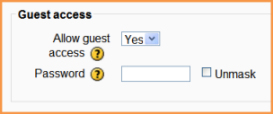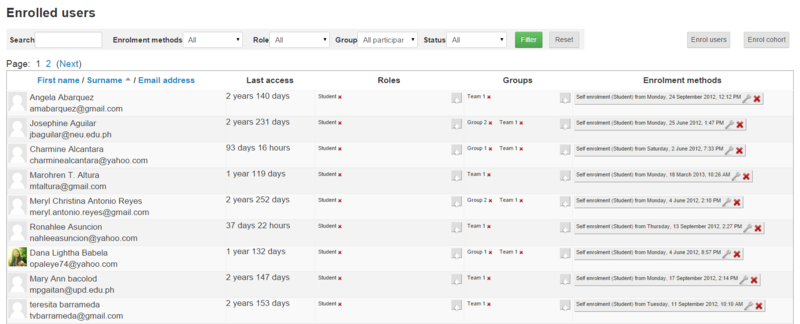How to enroll my students (manual enrollment)
How to enroll students manually
1. Go to Course administration > Users > Enrolled users
2. Click the 'Enrol users' button at the top right or bottom left of the page
3. Use the 'Assign roles' dropdown if you wish to change the role
4. Select enrolment options as appropriate
5. Browse or search for the user
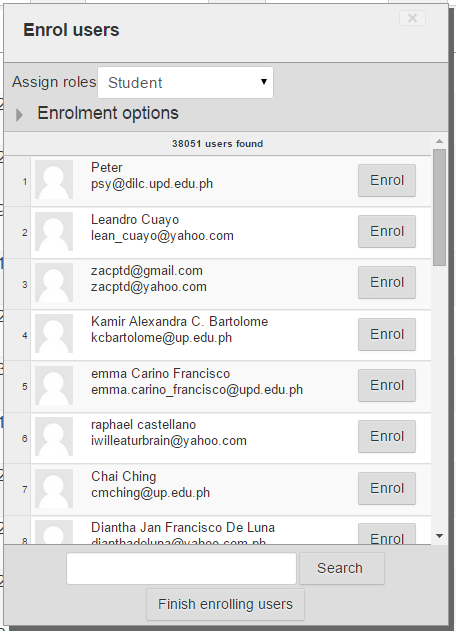
6. Click the Enrol button opposite the user. The user will indent in the list and the enrol button will disappear, indicating that the user is enrolled.
7. When you have finished, click the 'Finish enrolling users' button (or simply close the enrol users box)
The user will then appear in the list of enrolled users.
How to set enrollment key into your course?
1. Goto Course administration > Users > Enrollment Method > Self Enrollment
2. Add your enrolment key in the box provided. (Click Unmask to see what you are typing.)
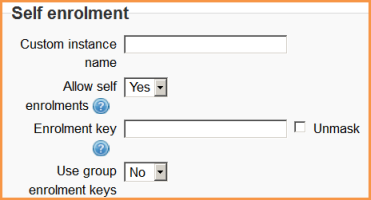
3.Click Save Changes.
How to enable guest access into your course?
1. In Course administration > Edit settings, scroll to "Guest access"
2. Set the drop down to "Yes"
If you wish guests to use a password to access the course then add it here.