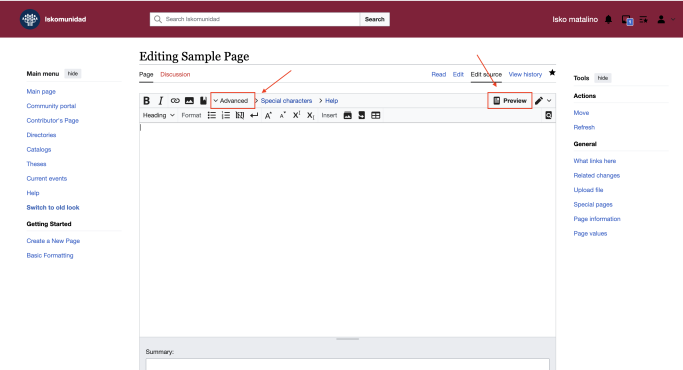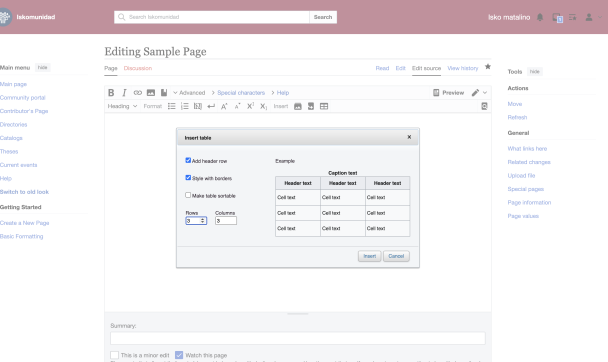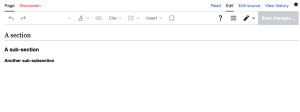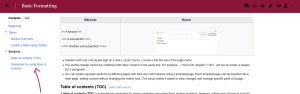Basic Formatting
Tables
Markup Summary
| {| | table start, required |
| |+ | table caption, optional; only between table start and table row |
| |- | table row, optional on first row—wiki engine assumes the first row |
| ! | table header cell, optional. Consecutive table header cells may be added on same line separated by double marks (!!) or start on new lines, each with its own single mark (!). |
| | | table data cell, optional. Consecutive table data cells may be added on same line separated by double marks (||) or start on new lines, each with its own single mark (|). |
| |} | table end, required |
- The above marks must start on a new line except the double
||and!!for optionally adding consecutive cells to a line. However, blank spaces at the beginning of a line are ignored. - HTML attributes. Each mark, except table end, optionally accepts one or more HTML attributes. Attributes must be on the same line as the mark. Separate attributes from each other with a single space.
- Cells and caption (
|or||,!or!!, and|+) hold content. So separate any attributes from content with a single pipe (|). Cell content may follow on same line or on following lines. - Table and row marks (
{|and|-) do not directly hold content. Do not add pipe (|) after their optional attributes. If you erroneously add a pipe after attributes for the table mark or row mark the parser will delete it and your final attribute if it was touching the erroneous pipe!
- Cells and caption (
- Content may (a) follow its cell mark on the same line after any optional HTML attributes or (b) on lines below the cell mark. Content that uses wiki markup that itself needs to start on a new line, such as lists, headings, or nested tables, must be on its own new line.
- Pipe character as content. To insert a pipe (
|) character into a table, use the<nowiki>|</nowiki>escaping mark.
- Pipe character as content. To insert a pipe (
Create a Table using Toolbar
Navigate to your page and select Edit. In the toolbar, click on Advanced, then choose the Table button. A dialog box will open, allowing you to make adjustments. To preview the current changes or obtain a clearer view of the modifications, click on Preview.
From the dialog, you can choose whether to enable a table header row, to stylize the table with border and to make the table sortable. A preview example is displayed. You can also set row and column counts you need. Then, press Insert button.
By default, the following code is generated:
Wikicode
{| class="wikitable" style="margin:auto"
|+ Caption text
|-
! Header text !! Header text !! Header text
|-
| Example || Example || Example
|-
| Example || Example || Example
|-
| Example || Example} || Example
|}
Result
| Header text | Header text | Header text |
|---|---|---|
| Example | Example | Example |
| Example | Example | Example |
| Example | Example | Example |
For more advance editing features, visit MediaWiki .
Sections
Drafting sections and subsections begins with a header line .
- Headers with only one equals sign on a side (
=text here=) cause a title the size of the page name. - The section header cannot be combined with other content on the same line. For instance,
==Section Header==<br>will not as render a header, but a paragraph. - You can create separate sections on different pages with their own edit histories using a template/page. Each template/page can be inserted into a main page, adding content without changing the overall look. This setup makes it easier to track changes and manage specific parts of a page.
Table of contents (TOC)
A table of contents (TOC) is automatically generated for pages containing more than three section headings. However, editors may choose to exclude the TOC by adding the magic word __NOTOC__ (enclosed in double underscores) in the edit box of the article.
Guidelines for using table of contents
[edit]
- A TOC is added to the wikitext, overriding __NOTOC__ when either __FORCETOC__ or __TOC__ (with two underscores on either side of the term) is added even if the page has fewer than four headings.
- Using __FORCETOC__ forces the Table of Contents (TOC) to appear before the first section heading, while __TOC__ places it where you want the TOC to begin, allowing for flexible positioning such as on the right or within a table cell.
- __TOC__ helps control where the table of contents (TOC) appears in an article. You put __TOC__ where you want the TOC to show up, like after an introduction or at the end of the page. This makes sure the TOC is in the right spot without needing extra headings.
- Using __NOTOC__ stops the automatic table of contents from showing up on a page. If you want to make your simple table of contents, you can manually create links to different sections on the page using headings like == A == and then linking to them using section links like this [[#A|A]]".
=== Editing Sections ===