How to add WebPA to an UVLe course
How to add WebPA to an UVLe course
1. In your course page, click Turn Editing on
2. Add an activity by clicking the Add an activity or resource
3. Under Activity Menu, select External Tool then click Add button
You will be redirected to the External Tool Settings page
4. Activity Name - it is user-defined
5. External tool type - choose Automatic, based on Launch URL
6. Launch URL - http://chem-vantage.appspot.com/lti/
Note: Once you put the link on the launch url text box, you must see this notification:

7. Launch Container - set Default
On the Privacy settings,
8. Just mark the three options, by default.
9. Click the Save and display button, and you should be seeing this page:
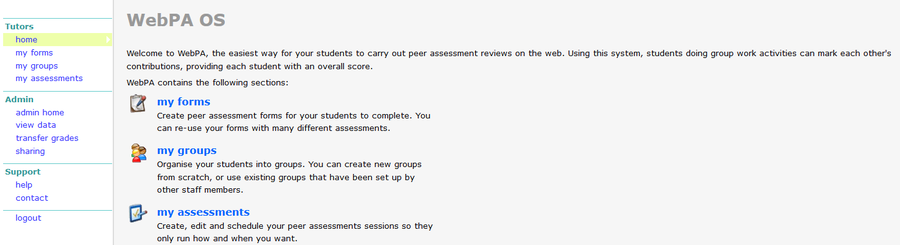
You can now start creating forms and assessment criteria for your students.


