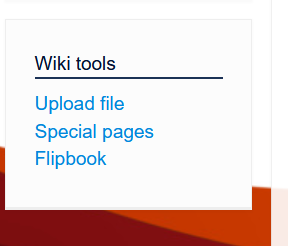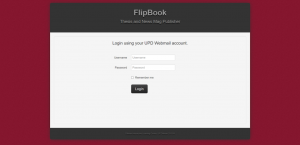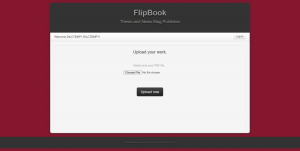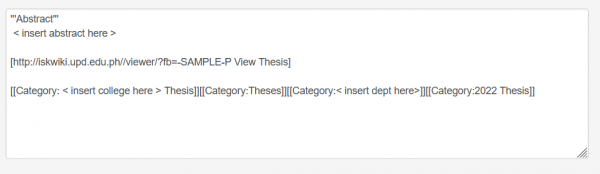Iskomunidad:How to use flipbook: Difference between revisions
| Line 9: | Line 9: | ||
[[File:Flipbook-login.png|300px]] | [[File:Flipbook-login.png|300px]] | ||
3. '''Upload work documents''' After logging in, you will see the file uploader window. Click browse to select documents (only pdf file extensions are accepted), then click upload to continue. | 3. '''Upload work documents.''' After logging in, you will see the file uploader window. Click browse to select documents (only pdf file extensions are accepted), then click upload to continue. | ||
[[File:Flipbook-uploader.png|300px]] | [[File:Flipbook-uploader.png|300px]] | ||
4. '''Uploaded Document.''' After uploading, Flipbook will convert your document so you'll be able to view it through a link. Click the "Flipbook" link to view your document. | |||
[[File:Flipbook- | |||
[[File:Flipbook-link.png|400px]] | |||
5. '''Flipbook to Isomunidad page.''' You may also use Flipbook on your Iskomunidad page by simply copying and pasting the generated code that comes below the link. You can click on this link to a tutorial on [[Iskomunidad:How_to_create_cover_page_for_thesis|How to create cover page for thesis]] in order to use the generated code to make your page more visually appealing. | |||
[[File:Flipbook-page.png|600px]] | [[File:Flipbook-page.png|600px]] | ||
Revision as of 17:01, 8 September 2022
How to use flipbook ?
1. Flipbook Access. Flipbook is accessible in Iskomunidad under Wiki tools on the left side navigation panel. You also can access Flipbook by simply entering https://iskwiki.upd.edu.ph.
2. Login to Flipbook. You can log in to Flipbook using your UP Webmail username and password from the link's login panel.
3. Upload work documents. After logging in, you will see the file uploader window. Click browse to select documents (only pdf file extensions are accepted), then click upload to continue.
4. Uploaded Document. After uploading, Flipbook will convert your document so you'll be able to view it through a link. Click the "Flipbook" link to view your document.
5. Flipbook to Isomunidad page. You may also use Flipbook on your Iskomunidad page by simply copying and pasting the generated code that comes below the link. You can click on this link to a tutorial on How to create cover page for thesis in order to use the generated code to make your page more visually appealing.