Control Panel Navigations: Difference between revisions
| Line 1: | Line 1: | ||
==Site Control Panel== | ==Site Control Panel== | ||
<br>Once logged in, you'll see a black administrative menu along the top of your browser window. | <br>Once logged in, you'll see a black administrative menu along the top of your browser window. | ||
This navigation bar and the pages it contains are the Site Control Panel<br> | This navigation bar and the pages it contains are the Site Control Panel<br> | ||
<br>This serves as quick shortcut menu to change settings, add apps and general site building. | <br>This serves as quick shortcut menu to change settings, add apps and general site building. | ||
<br><br> | <br><br> | ||
[[File: | [[File:Pages-control-panel-2.jpg|900px|center]] | ||
1. | <br><br><br> | ||
2. | |||
1.Site Content - area where you can organize, edit and categorize any content you've added to your site. | |||
2.Menus - to customize your website menu | |||
3.Appearance - for selecting themes, editing layout and adding favicon of your website. | |||
4.Taxonomy - Taxonomy for your website. | |||
5.Settings - Enable/Disable Apps, App Settings and Global Settings. | |||
6.Members&Roles - Adding and removing of website members. | |||
7.Help - link to help page. | |||
<br> | <br> | ||
Revision as of 17:58, 21 April 2021
Site Control Panel
Once logged in, you'll see a black administrative menu along the top of your browser window.
This navigation bar and the pages it contains are the Site Control Panel
This serves as quick shortcut menu to change settings, add apps and general site building.
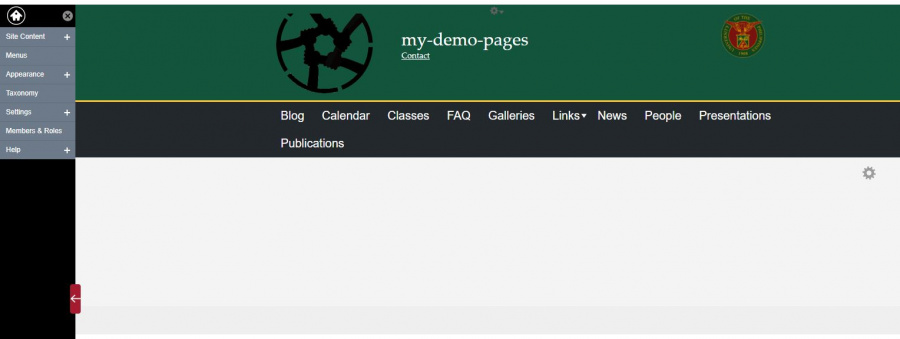
1.Site Content - area where you can organize, edit and categorize any content you've added to your site. 2.Menus - to customize your website menu 3.Appearance - for selecting themes, editing layout and adding favicon of your website. 4.Taxonomy - Taxonomy for your website. 5.Settings - Enable/Disable Apps, App Settings and Global Settings. 6.Members&Roles - Adding and removing of website members. 7.Help - link to help page.


