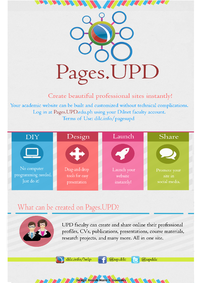Pages.UPD: Difference between revisions
No edit summary |
|||
| Line 19: | Line 19: | ||
=Terms of Use= | =Terms of Use= | ||
#The use of the '''Pages.UPD''' service shall be consistent with the University's [http://upd.edu.ph/aup/ Acceptable Use Policy]. | #The use of the '''Pages.UPD''' service shall be consistent with the University's [http://upd.edu.ph/aup/ Acceptable Use Policy]. | ||
#On '''Pages.UPD''', keep it academic or official. A less formal, more collaborative, community-oriented site like [[Main_Page|iskWiki]] may complement a '''Pages.UPD''' site. | #On '''Pages.UPD''', keep it academic or official. A less formal, more collaborative, community-oriented site like [[Main_Page|iskWiki]] may complement a '''Pages.UPD''' site. | ||
| Line 86: | Line 85: | ||
* academic staff authentication | * academic staff authentication | ||
* category-specific themes | * category-specific themes | ||
=Images= | |||
[[Image:PAGES.UPD_flyer.png|200px|thumb|left|Pages.UPD Flyer]] | |||
<br /><br /><br /> | <br /><br /><br /> | ||
[[Category:DILC Projects]] | [[Category:DILC Projects]] | ||
Revision as of 13:54, 30 September 2020
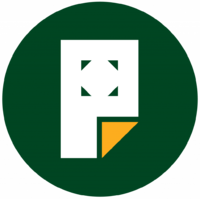
Pages.UPD (pages.upd.edu.ph) is a free, easy-to-use, do-it-yourself platform for the creation and maintenance of online sites for UPD units and projects as well as for profiles of UPD faculty and researchers. It seeks to fill the gap between well-developed UPD websites and outdated (if not abandoned or non-existent) sites of certain UPD units, projects, faculty, researchers.
Login requires UP Dilnet Account (Faculty).
Shortcut to this page: dilc.info/pagesupd
Features
Based on Openscholar, Pages.UPD features the following:
- instant, template-based publication of scholarly contents, with minimal-to-zero technical know-how required
- built-in content management system
- category tagging for added navigational ease
- built-in site analytics
- social media integration
- drag-and-drop layout
Terms of Use
- The use of the Pages.UPD service shall be consistent with the University's Acceptable Use Policy.
- On Pages.UPD, keep it academic or official. A less formal, more collaborative, community-oriented site like iskWiki may complement a Pages.UPD site.
- Allowed pages include profiles and information on UPD units or their affiliated offices, profiles of UPD faculty and researchers, UPD research or administrative projects.
- Pages.UPD sites are to be generated or maintained by persons with current formal, institutional UPD affiliation, including faculty, administrative staff, and researchers.
- Information on Pages.UPD sites is instantly made public. It can be indexed, archived, or rendered persistent by non-UP entities like search engines and content aggregators. It is recommended that internal UP documents be properly created, processed, archived, maintained or shared via an internal document management system like UPDox or via a learning management system like UVLe.
- Avoid duplication or having multiple, potentially conflicting or confusing sites. If a UPD unit already has a website, the same unit cannot create a Pages.UPD site and reproduce the same information. It may, however, use Pages.UPD for its projects or faculty or researchers' profiles that are not available on the original site. If a Pages.UPD site is meant to supersede an old site, the latter must be deleted or archived in a non-public facility.
- A site on Pages.UPD has to have contact information that includes an official UPD email address.
Sample Work
These are examples of more developed sites on Pages.UPD:
- Faculty Profiles, Publications
- Project
- Depts, Academic Units, Research Labs
Tutorials
- How to Create a Site
- Control Panel Navigations
- Edit Site Homepage
- Enable Plugins and Apps
- Add additional Subpages
- [Edit Section Layout]
- [Add Publication]
- [Add Image Gallery and Slideshow]
- [Change Menus]
- [Homepage Layout]
Troubleshooting Tips
- Can't login. I'm UPD faculty but I cannot log in.
Make sure your UP Dilnet account has been tagged by UPCC as "faculty."
- Can't find my page after creation. After I created my page, I cannot see and I get redirected to the main site of Pages.UPD.
Point your browser to your page address and append "/appearance" to it, thus: pages.upd.edu.ph/<mypage>/appearance
- Other concerns
File a support ticket at DILC Helpdesk.
Developers
- John Mark Roco - Present
- Jastinne Cesar Macalalad - Former
- Ma. Cristina Dalupan - Former
- Jeffrey Llano - Former
- Althene Faustine Labog - Former
- James Eric De Dios - Former
To Dos
- academic staff authentication
- category-specific themes
Images