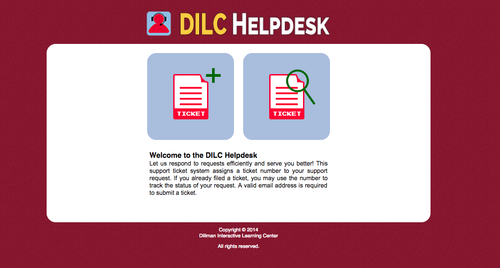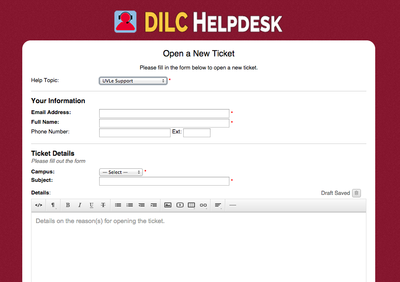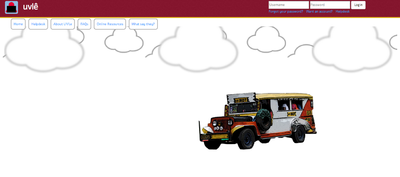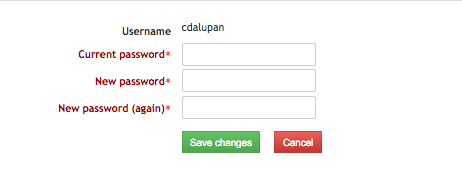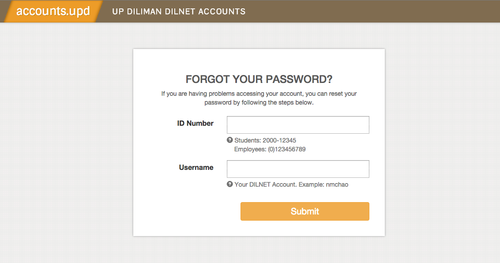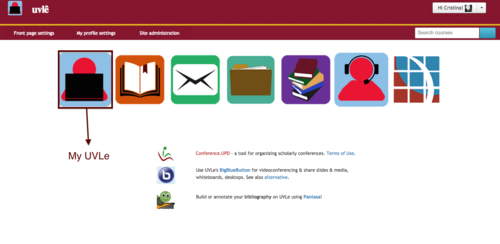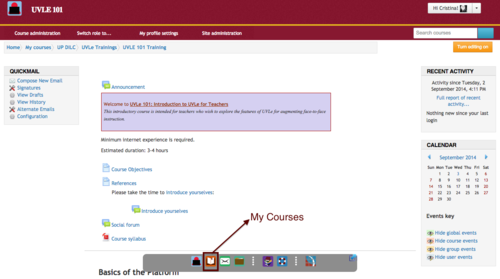FAQ for Student: Difference between revisions
| Line 18: | Line 18: | ||
[[File:Diln.png|500px]] | [[File:Diln.png|500px]] | ||
=How do I search for a Course?== | |||
First, check your "My Courses" on your Homepage (shown below) to check for your enrolled courses. | |||
[[File:Ser1.png|500px]] | |||
or if you are on another page in UVLe, you will see a dock on the bottom part of the page, then click on the second icon ("My Courses" icon) to check for your enrolled courses. | |||
[[File:Ser2.png|500px]] | |||
Revision as of 10:15, 14 January 2015
FAQ for Student
Why I can't login my account?
Are you from UP Diliman or from other UP CUs?
If you are from UP Diliman, you can access UVLe via UPD Webmail account or commonly known as Dilnet account. The username/password info that you are using on UPD Webmail (shown below) is the same login credentials that you will use in UVLe.
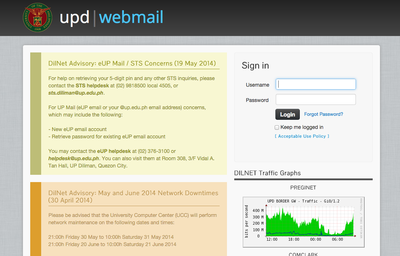
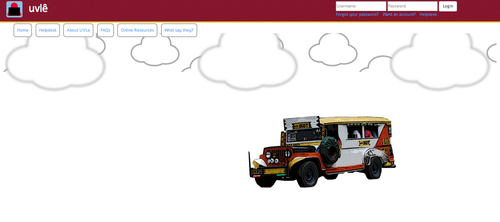
But if you are from other UP CUs, UVLe student accounts are being requested by your teachers. However, you may also send a ticket requesting for UVLe account via DILC Helpdesk (http://202.92.129.131/helpdesk) . Click Add Ticket icon for opening a new ticket. Then select UVLe Support Help Topic, please type in your UP Webmail (@up.edu.ph) on Email Address field and attach a copy of your UP ID certifying that you are a UP student.
You will receive an email with your UVLe login credentials from DILC Helpdesk. Then go to http://uvle.upd.edu.ph, as soon as you log in, you will be prompted to change your password.
Have you forgotten your account?
For UP Diliman constituents, access to UVLe is via Dilnet account(user@upd.edu.ph). In case you lost it, try retrieving it via mail.upd.edu.ph/lostpass (shown below). Or you may reset your password at the UP Computer Center, kindly bring your UP ID or validated Form 5. You can find more information about your webmail account at https://mail.upd.edu.ph/local/faq.html.
How do I search for a Course?=
First, check your "My Courses" on your Homepage (shown below) to check for your enrolled courses.
or if you are on another page in UVLe, you will see a dock on the bottom part of the page, then click on the second icon ("My Courses" icon) to check for your enrolled courses.