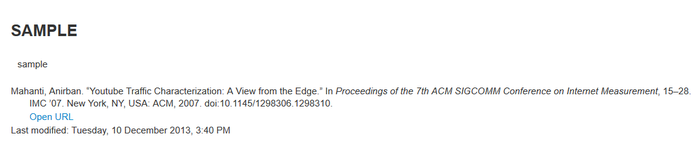Pantasa: Difference between revisions
No edit summary |
|||
| Line 1: | Line 1: | ||
'''Pantasa''' is a tool for integrating bibliographic information into UVLe. It utilizes the [http://www.zotero.org/ zotero] citation management software to incorporate citation data from a bibliographic database. | |||
Pantasa is a | |||
[[File:Zotero.png]] | [[File:Zotero.png]] | ||
<br><br> | <br><br> | ||
Revision as of 17:21, 10 December 2013
Pantasa is a tool for integrating bibliographic information into UVLe. It utilizes the zotero citation management software to incorporate citation data from a bibliographic database.

How to use Pantasa on UVLe
First you need to install zotero plugin on your web browser. Using zotero is the easiest ways to get metadata into a Moodle page is to drag and drop a citation from the Zotero citation management software into the Moodle html editor.Download zotero plugin here.
<mediaplayer>File:Coins_Moodle_filter_demo.MP4</mediaplayer>
Once you install zotero plugin to your browser, go to your uvle course and add a course.
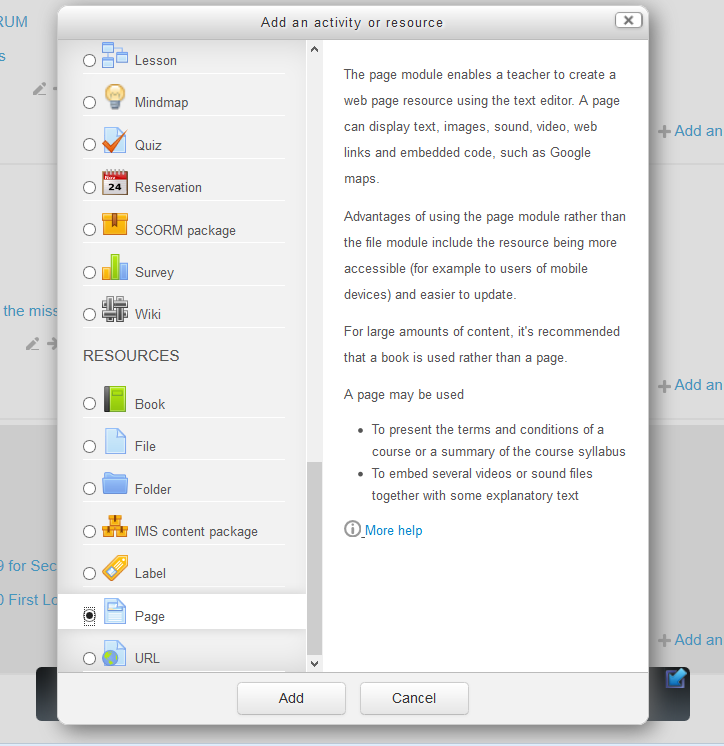
Click the zotero on the add-on bar of mozilla.

and you will see the zotero panel
on zotero panel, select a reference and drag and drop it in the page content.
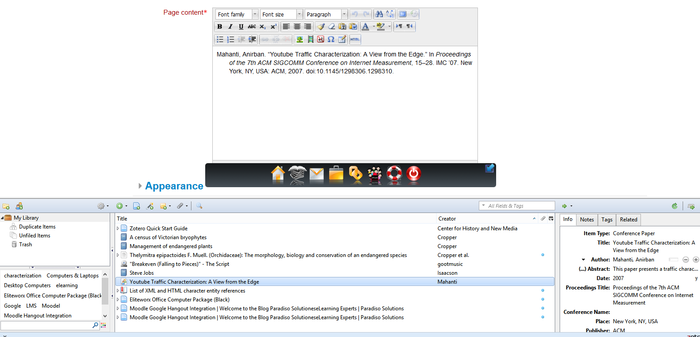
then click save and display