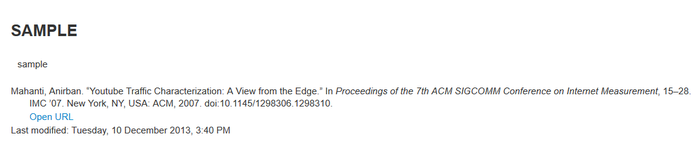Pantasa: Difference between revisions
| Line 1: | Line 1: | ||
=PANTASA= | =PANTASA= | ||
Pantasa is a way of adding structured data for a reference (e.g. title, author, publication details) in an HTML <span> element. This data can then be used to create a link to online versions of the book or article, if it is available. To make a link, the filter uses a mechanism called 'OpenURL', which is widely used by Universities. It comes from the two tagalog word "Pantas" which means wise and "Tasa" which means to sharpen. It is a filter that is automatically link from citations to the full-text of articles online, using the OpenURL mechanism. One of the easiest ways to get metadata into a Moodle page is to drag and drop a citation from the [http://www.zotero.org/ zotero] citation management software into the Moodle html editor. As long as Zotero is configured to 'Copy as HTML' in the 'Quick Copy' setting, this will include an OpenURL data and formatted reference when you drag and drop into an HTML editor. | |||
[[File:Zotero.png]] | [[File:Zotero.png]] | ||
<br><br> | <br><br> | ||
Revision as of 17:14, 10 December 2013
PANTASA
Pantasa is a way of adding structured data for a reference (e.g. title, author, publication details) in an HTML element. This data can then be used to create a link to online versions of the book or article, if it is available. To make a link, the filter uses a mechanism called 'OpenURL', which is widely used by Universities. It comes from the two tagalog word "Pantas" which means wise and "Tasa" which means to sharpen. It is a filter that is automatically link from citations to the full-text of articles online, using the OpenURL mechanism. One of the easiest ways to get metadata into a Moodle page is to drag and drop a citation from the zotero citation management software into the Moodle html editor. As long as Zotero is configured to 'Copy as HTML' in the 'Quick Copy' setting, this will include an OpenURL data and formatted reference when you drag and drop into an HTML editor.

How to use Pantasa on UVLe
First you need to install zotero plugin on your web browser. Using zotero is the easiest ways to get metadata into a Moodle page is to drag and drop a citation from the Zotero citation management software into the Moodle html editor.Download zotero plugin here.
<mediaplayer>File:Coins_Moodle_filter_demo.MP4</mediaplayer>
Once you install zotero plugin to your browser, go to your uvle course and add a course.
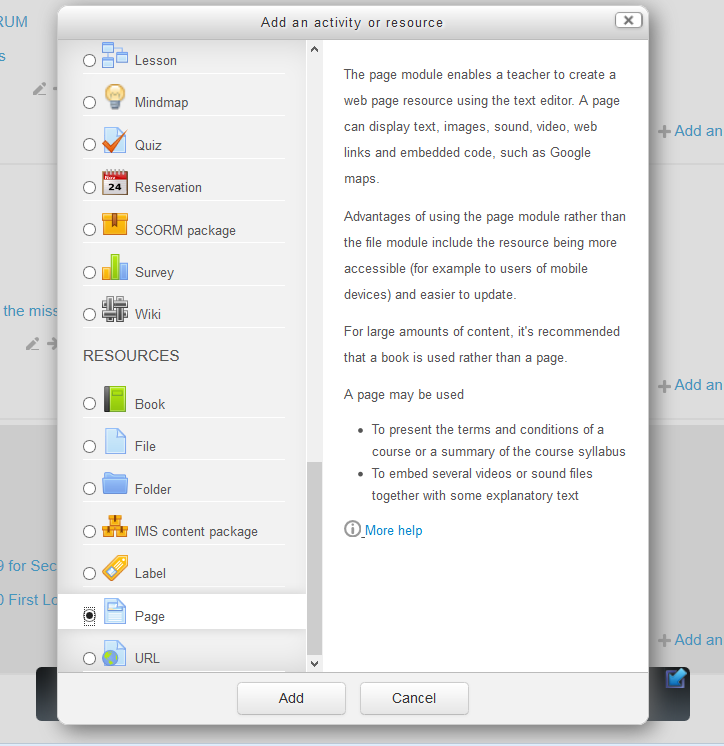
Click the zotero on the add-on bar of mozilla.

and you will see the zotero panel
on zotero panel, select a reference and drag and drop it in the page content.
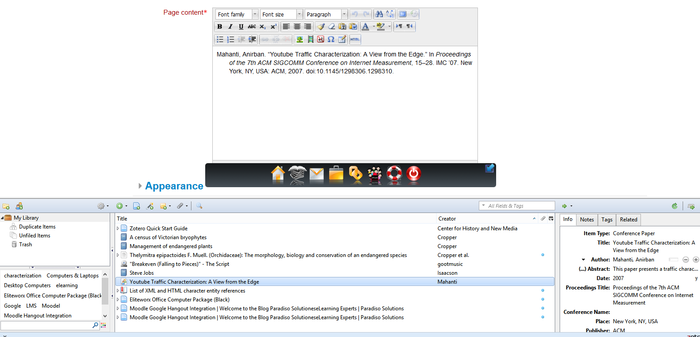
then click save and display