Hangman: Difference between revisions
| Line 1: | Line 1: | ||
==Hangman Game== | ==Hangman Game== | ||
<br/> | <br/> | ||
This game takes all the words from a glossary or quiz short answer questions and generates a hangman puzzle. The word to | This game takes all the words from a glossary or quiz short-answer questions and generates a hangman puzzle. The word to be guessed is represented by a row of dashes. If the student suggests a letter that occurs in the word, then it displays in its correct position. If guess is incorrect, the picture will display one element of the hanged man stick figure as a tally mark. <br/> Here's its [http://uvle.up.edu.ph/mod/game/view.php?id=53305 demo page for students on UVLe]. | ||
<br/> | <br/> | ||
Revision as of 18:52, 12 November 2013
Hangman Game
This game takes all the words from a glossary or quiz short-answer questions and generates a hangman puzzle. The word to be guessed is represented by a row of dashes. If the student suggests a letter that occurs in the word, then it displays in its correct position. If guess is incorrect, the picture will display one element of the hanged man stick figure as a tally mark.
Here's its demo page for students on UVLe.
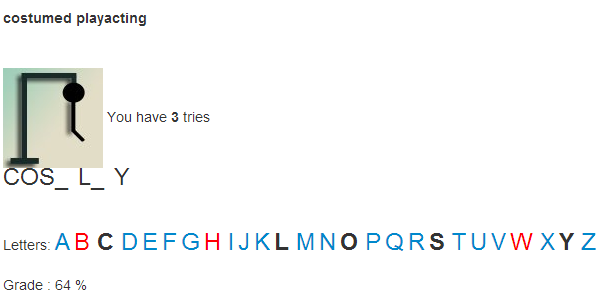
How to add Hangman to an UVLe course
1. In your course page, click Turn Editing on
2. Add an activity by clicking the Add an activity or resource
3. Under Activity Menu particularly on Games activity, select Hangman then click Add button
You will be redirected to the Games Activity Settings page
4. Activity Name - it is user-defined
5. Source of questions - choose:
- glossary - if there is an existing glossary on your course page
- quiz - quiz that consists of short answer questions
6. Edit Hangman Options
7. Click Save and display to view your game. Enjoy!


