UVLe Quiz and Assignment: Difference between revisions
| Line 19: | Line 19: | ||
* '''Acknowledgment of anti-plagiarism statement'''. If this option is enabled under the quiz settings, before the student takes the quiz or exam, s/he has to agree to a statement about not plagiarizing anything. | * '''Acknowledgment of anti-plagiarism statement'''. If this option is enabled under the quiz settings, before the student takes the quiz or exam, s/he has to agree to a statement about not plagiarizing anything. | ||
* '''Safe Quiz Browser.''' If enabled under the quiz settings, this rule facilitates secure exams on unmanaged computers like students' own laptops as well as in managed environments like the school's computer lab. [https://github.com/moodleou/moodle-quizaccess_safeexambrowser/blob/v0.9/internaldoc/functionality.md More info]. | * '''Safe Quiz Browser.''' If enabled under the quiz settings, this rule facilitates secure exams on unmanaged computers like students' own laptops as well as in managed environments like the school's computer lab. [https://github.com/moodleou/moodle-quizaccess_safeexambrowser/blob/v0.9/internaldoc/functionality.md More info]. | ||
<br /><br /> | <br /><br /> | ||
Revision as of 08:23, 14 October 2013
Quiz
"Quiz" and "exam" are interchangeable terms in UVLe. For this discussion, we use "quiz" (aka "Moodle Quiz") to refer to both the quiz activity and the entire collection of tools used in conducting a quiz or exam on UVLe. See Quiz Overview.
Some of the types of questions that can be deployed in UVLe include Multiple Choice, True/False, Matching, Essay, Short Answer. Questions can be ordered in certain ways or randomized. Questions can also be imported from an existing data or uploaded in bulk.
To start a simple quiz on UVLe, you may follow this simple wiki on the subject. To know more about Moodle Quiz, please see Quiz Module, Question Bank, and Effective Quiz Practices.
Additional features on UVLe Quiz include the ff:
Access Rules
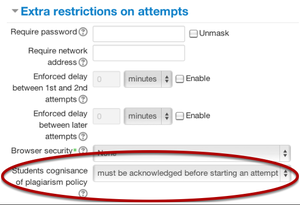
- Acknowledgment of anti-plagiarism statement. If this option is enabled under the quiz settings, before the student takes the quiz or exam, s/he has to agree to a statement about not plagiarizing anything.
- Safe Quiz Browser. If enabled under the quiz settings, this rule facilitates secure exams on unmanaged computers like students' own laptops as well as in managed environments like the school's computer lab. More info.
Question Types
In addition to standard question types like Multiple Choice, True/False, Matching, Essay, Short Answer, the following are special types of questions on UVLe:
General Types
- Drag and drop into text or image - missing words can be dragged into gaps in a paragraph of text; images onto a part of background image.
- Drag and drop markers - markers can be dragged to parts to indicate key features on an image.
Language
- Correct Writing - aids in learning the grammar of a new language. More info.
Math
- Multinumerical - allows items like "Please enter X, Y, and Z, such as : X + Y + Z > 12"
- Variable numeric is a calculated numeric question type with variable and expression evaluation
- Algebra - requires the student to answer by typing an algebraic formula. More info
Music
- Music Interval prompts the student, who's given a note, to enter a second note at a given interval.
- Music Scale prompts the student, who's given a key and tonic, to enter a scale.
- Music Key Signature prompts the student, who's given a tonality, to enter the corresponding key signature.
To Do
- Rhythmic Patterns
- Music Staff Creation with Notes and Time Signatures
- Additional Tonal Modes on Key Signature
- Virtual Keyboard that records Key Signature
- Solfege Integration
Science
- Java Molecular Editor - enables the student to draw a molecule as a response to a question using the editor. More info on the plugin || Info from Cheminformatics || More Chemistry Tools possible with UVLe || More Examples of Course Activities and Materials Possible with UVLe
Assignment

The UVLe Assignment module uses Moodle Assignment that enables the instructor to collect submissions from students and review or grade them. More Info on Using Assignment.
Assignment Types
- PDF Upload enables the instructor to annotate student's work within the browser and return assignment as a PDF. Students are required to upload assignments as pdf as well. This is an alternative to requiring students to upload assignments in pdf and the teacher downloading pdf files and annotating them with apps like Skim.


