How to detect plagiarism: Difference between revisions
No edit summary |
|||
| Line 18: | Line 18: | ||
::'''How do i do this on UVLe?''' | ::'''How do i do this on UVLe?''' | ||
::* STEP 1: create an assignment in your course. It is important that you choose "Advanced Uploading of Files". Crot is a relatively new system, the plagiarism check currently only works under this type of assignment. | ::* STEP 1: create an assignment in your course. It is important that you choose '''"Advanced Uploading of Files".''' Crot is a relatively new system, the plagiarism check currently only works under this type of assignment. | ||
::* STEP 2: Make sure that you allow late submissions, and that that the "Send for Marking Button" is enabled. | ::* STEP 2: Make sure that you allow late submissions, and that that the "Send for Marking Button" is enabled. | ||
::* STEP 3: Make sure you instruct your students to click the "Send for Marking" button. This will be your main indicator of whether the student submitted their assignment on time. Uploading a draft will not be checked by Crot. | ::* STEP 3: Make sure you instruct your students to click the "Send for Marking" button. This will be your main indicator of whether the student submitted their assignment on time. Uploading a draft will not be checked by Crot. | ||
Revision as of 17:04, 20 July 2012
To detect plagiarism, look for signs of an intellectually dishonest work or use plagiarism detection tools below.
Signs of an intellectually dishonest work
- Differences in writing style and vocabulary between an earlier work and the recently submitted assignment
- Amount and complexity of output don't seem to reflect the time limitation
Tools to detect plagiarism
Before using any of these tools, know the substantive issues in plagiarism. There are potentials for misuse or abuse of these tools.
On UVLe
- Use Crot Tool for Plagiarism Detection. It helps teachers detect plagiarized materials that students might have submitted. In your course page, use this feature under "Add an activity" | "Advanced Uploading of Files"
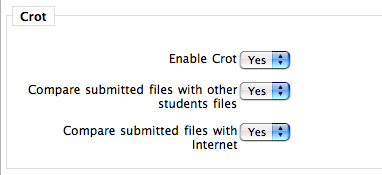
- After students submit their work and after the detection tool runs the files, the setup should yield something like this
- After students submit their work and after the detection tool runs the files, the setup should yield something like this
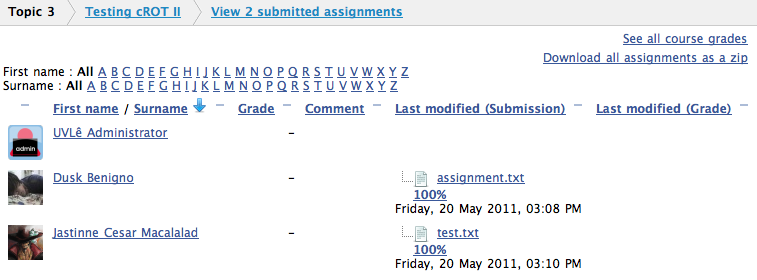
- This output is accessible under the option to view submitted assignments on your UVLe course page. If you click on the highlighted percentages, the sources of similarities are revealed like this
- This output is accessible under the option to view submitted assignments on your UVLe course page. If you click on the highlighted percentages, the sources of similarities are revealed like this
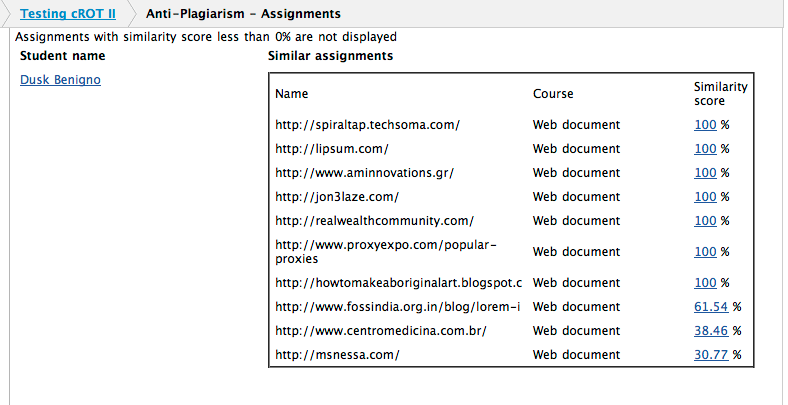
- Whenever possible, require plain text (.txt) submission, .doc file, .rtf or pdf rather than .docx to get more reliable search results. The plagiarism detection engine on UVLe is run hourly.
- As the engine searches all files submitted on UVLe, more submissions from different courses across academic disciplines should improve the reliability of UVLe's plagiarism detection tool.
- Whenever possible, require plain text (.txt) submission, .doc file, .rtf or pdf rather than .docx to get more reliable search results. The plagiarism detection engine on UVLe is run hourly.
- How do i do this on UVLe?
- STEP 1: create an assignment in your course. It is important that you choose "Advanced Uploading of Files". Crot is a relatively new system, the plagiarism check currently only works under this type of assignment.
- STEP 2: Make sure that you allow late submissions, and that that the "Send for Marking Button" is enabled.
- STEP 3: Make sure you instruct your students to click the "Send for Marking" button. This will be your main indicator of whether the student submitted their assignment on time. Uploading a draft will not be checked by Crot.
- STEP 4: After the students have marked their assignments as finalized, you will have to wait until the system has finished comparing the file on the net (usually takes about an hour).
- STEP 5: When viewing submitted assignments, a percentage of similarity is shown under each submission. Simply click the percentage to view the plagiarism comparison results.
Windows
Web-based
- Turn It In
- Measure Of Software Similarity (Moss). This is highly recommended for projects that involve computer codes.
- Paper Rater
- Plagiaserve
- eTBLAST 3.0 - a similarity-based search engine
Other Resources


