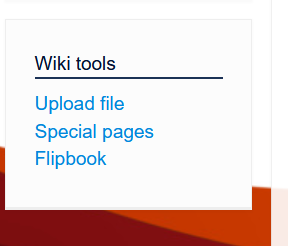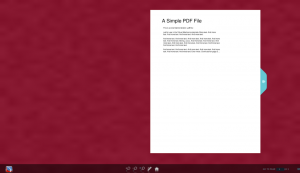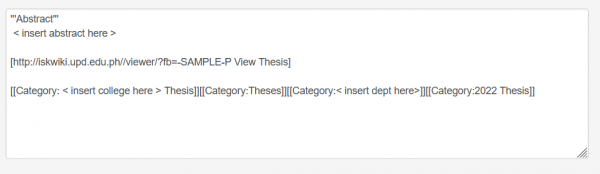Iskomunidad:How to use flipbook: Difference between revisions
| Line 1: | Line 1: | ||
== How to use flipbook ? == | == How to use flipbook ? == | ||
1. '''Flipbook Access.''' Flipbook is accessible in Iskomunidad under Wiki tools on the left side navigation panel. You also can access Flipbook by simply entering https://iskwiki.upd.edu.ph. | |||
[[File:Flipbook-iskomunidad.png]] | |||
2. '''Login to Flipbook.''' You can log in to Flipbook using your UP Webmail username and password from the link's login panel. | |||
[[File:Flipbook-login.png|400px]] | [[File:Flipbook-login.png|400px]] | ||
* After uploading, you can view your document by clicking the Flipbook word below the message. | * After uploading, you can view your document by clicking the Flipbook word below the message. | ||
Revision as of 15:16, 8 September 2022
How to use flipbook ?
1. Flipbook Access. Flipbook is accessible in Iskomunidad under Wiki tools on the left side navigation panel. You also can access Flipbook by simply entering https://iskwiki.upd.edu.ph.
2. Login to Flipbook. You can log in to Flipbook using your UP Webmail username and password from the link's login panel.
- After uploading, you can view your document by clicking the Flipbook word below the message.
- Sample Flipbook document viewer.
- You can copy and edit the text that will appear below the link and paste it to your Iskomunidad web page.