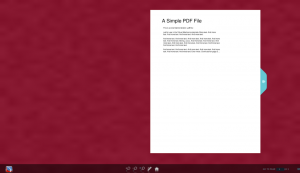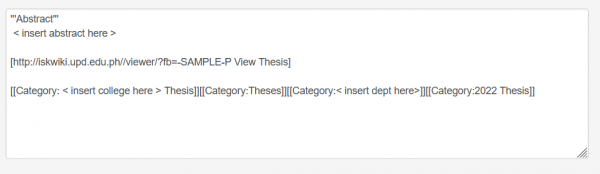Iskomunidad:How to use flipbook: Difference between revisions
| Line 3: | Line 3: | ||
* Go to https://iskwiki.upd.edu.ph/index.php and login using your UPD Webmail account username and password. | * Go to https://iskwiki.upd.edu.ph/index.php and login using your UPD Webmail account username and password. | ||
[[File:Flipbook-login.png|400px]] | [[File:Flipbook-login.png|400px]] | ||
* It will redirect you to a file uploader page, click Browse to select document ( only pdf file extension is accepted ) then click Upload Now button to continue. | * It will redirect you to a file uploader page, click Browse to select document ( only pdf file extension is accepted ) then click Upload Now button to continue. | ||
Revision as of 14:51, 5 September 2022
How to use flipbook ?
- Go to https://iskwiki.upd.edu.ph/index.php and login using your UPD Webmail account username and password.
- It will redirect you to a file uploader page, click Browse to select document ( only pdf file extension is accepted ) then click Upload Now button to continue.
- After uploading, you can view your document by clicking the Flipbook word below the message.
- Sample Flipbook document viewer.
- You can copy and edit the text that will appear below the link and paste it to your Iskomunidad web page.