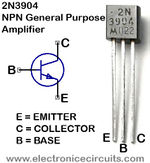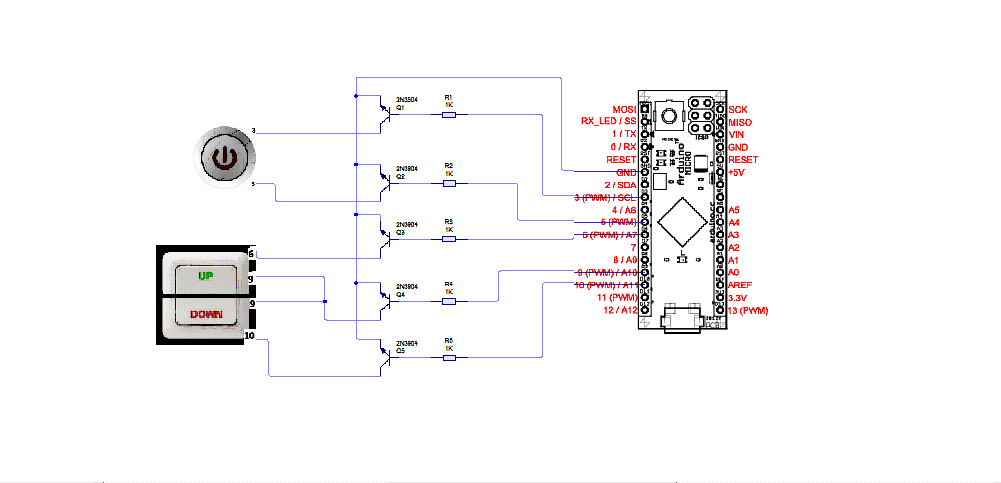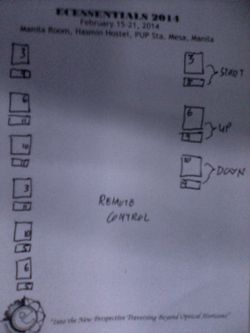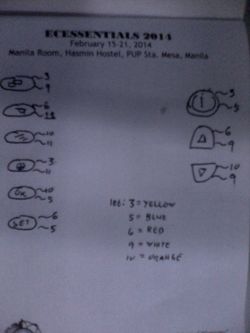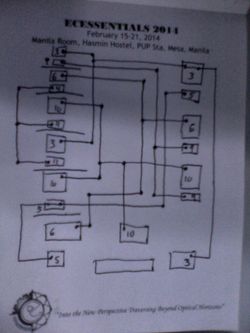Web-Available Aircon Control: Difference between revisions
No edit summary |
No edit summary |
||
| Line 1: | Line 1: | ||
Objective: | '''AC Remote Sensor''' | ||
---- | |||
'''Objective:''' | |||
To make a prototype that will make a simple Aircon remote control, controllable by PHP. | To make a prototype that will make a simple Aircon remote control, controllable by PHP. | ||
Components: | Components: | ||
1. 5 pcs. Transistos (2N3904) | 1. 5 pcs. Transistos (2N3904) | ||
[[File:2N3904-NPN-General-Purpose-Amplifier.jpg]] | |||
[[File:2N3904-NPN-General-Purpose-Amplifier.jpg|150px]] | |||
2. 5 pcs. Resistors (22K ohms) | 2. 5 pcs. Resistors (22K ohms) | ||
[[File:Resistor 1.jpg|150px]] | |||
3. PCB | 3. PCB | ||
[[File:PCB.jpg|150px]] | |||
4. Breadboard | 4. Breadboard | ||
[[File:Breadboard.jpg|150px]] | |||
5. Wires | 5. Wires | ||
6. CD-R KING Universal Remote Control | 6. CD-R KING Universal Remote Control | ||
[[File:Remote Control.jpg|150px]] | |||
7. Arduino Micro | 7. Arduino Micro | ||
[[File:Arduino Micro.jpg|150px]] | |||
Step I | |||
'''Schematic Diagram:''' | |||
[[File:Schematic Diagram.png]] | |||
'''How to do:''' | |||
'' | |||
Step I'' | |||
Gather all the components needed and open the remote control carefully. To open the remote, kindly use a drill to open a small hole in the bottom part, else, use the soldering iron to make a hole. Open the remote by pushing through the hole toward the other parts of the remote. | Gather all the components needed and open the remote control carefully. To open the remote, kindly use a drill to open a small hole in the bottom part, else, use the soldering iron to make a hole. Open the remote by pushing through the hole toward the other parts of the remote. | ||
| Line 29: | Line 68: | ||
Step II | ''Step II'' | ||
In the Board of the remote, you will see black prints. This black prints are very thin so do not try to solder in it becase of erased connections due to excessive soldering. Try to sketch the black prints, then connect it with other black prints as seen in the documentation. (the black prints can be said connected by the means of green thin lines connecting them, try to follow the green lines from the black print chosen, and it will lead to other two or three black prints.) | In the Board of the remote, you will see black prints. This black prints are very thin so do not try to solder in it becase of erased connections due to excessive soldering. Try to sketch the black prints, then connect it with other black prints as seen in the documentation. (the black prints can be said connected by the means of green thin lines connecting them, try to follow the green lines from the black print chosen, and it will lead to other two or three black prints.) | ||
| Line 35: | Line 74: | ||
Step III | ''Step III'' | ||
The needed controls here are ON/OFF, UP, DOWN. If you will notice, this buttons are functioning by the means of two close black prints. Those black prints are needed to be controlled, so it must be connected to arduino. There are only five black prints needed, so we will need only five wires to be soldered. We will solder only the green wires attached to the black prints needed (the green wires are insulated. To erase its insulation, kindly use a sharp thing to erase it and be careful). Solder only the bronze part where the insulation is erased. Be careful when soldering the bronze part, for when you pull it too much, the connection of the bronze will be destroyed. The combination of the left part from “Mode to “Set” is 3,9,6,11,10,11,3,11,10,5,6,5. The right part from “Power” to “Temperature Down” is 3,5,6,9,10,9. | The needed controls here are ON/OFF, UP, DOWN. If you will notice, this buttons are functioning by the means of two close black prints. Those black prints are needed to be controlled, so it must be connected to arduino. There are only five black prints needed, so we will need only five wires to be soldered. We will solder only the green wires attached to the black prints needed (the green wires are insulated. To erase its insulation, kindly use a sharp thing to erase it and be careful). Solder only the bronze part where the insulation is erased. Be careful when soldering the bronze part, for when you pull it too much, the connection of the bronze will be destroyed. The combination of the left part from “Mode to “Set” is 3,9,6,11,10,11,3,11,10,5,6,5. The right part from “Power” to “Temperature Down” is 3,5,6,9,10,9. | ||
| Line 41: | Line 80: | ||
Step IV | ''Step IV'' | ||
Get the Breadboard and mount up the transistors resistors and wires. The transistor is NPN. Search for the pin configuration of the transistor (2N3904). The emitter(E) must be connected to the Ground(Gnd), Base(B) connected to the resistor, Collector(C) connected to the remote control. There are five sets of transistors needed here. | Get the Breadboard and mount up the transistors resistors and wires. The transistor is NPN. Search for the pin configuration of the transistor (2N3904). The emitter(E) must be connected to the Ground(Gnd), Base(B) connected to the resistor, Collector(C) connected to the remote control. There are five sets of transistors needed here. | ||
| Line 47: | Line 86: | ||
Step V | ''Step V'' | ||
To connect the collector of each transistor to the remote, kindly pick one of the soldered wires and connect it to the collector of each transistor. | To connect the collector of each transistor to the remote, kindly pick one of the soldered wires and connect it to the collector of each transistor. | ||
| Line 53: | Line 92: | ||
Step VI | ''Step VI'' | ||
To connect the breadboard to the Arduino Micro, connect the Ground of the Breadboard to the ground of the Arduino, the resistors toward the PWMs of arduino. Kindly arrange the connection of the wires frome the remote to the transistor to the resistor to the Arduino. | To connect the breadboard to the Arduino Micro, connect the Ground of the Breadboard to the ground of the Arduino, the resistors toward the PWMs of arduino. Kindly arrange the connection of the wires frome the remote to the transistor to the resistor to the Arduino. | ||
| Line 59: | Line 98: | ||
Step VII | ''Step VII'' | ||
Make the programming of Arduino and codings that is made from the documentation is correctly copied. (kindly check the serial port). | Make the programming of Arduino and codings that is made from the documentation is correctly copied. (kindly check the serial port). | ||
| Line 65: | Line 104: | ||
Step VIII | ''Step VIII'' | ||
If it works, kidly transfer the devices in breadboard to the PCB. | If it works, kidly transfer the devices in breadboard to the PCB. | ||
| Line 71: | Line 110: | ||
Step IX | ''Step IX'' | ||
Scrutinize your work, God Bless! | Scrutinize your work, God Bless! | ||
References: | |||
'''Other Pictures:''' | |||
[[File:PCB setup 1.jpg|250px]] | |||
[[File:Remote PCB 1.jpg|250px]] | |||
[[File:Breadboard setup 1.jpg|250px]] | |||
[[File:Whole setup 1.jpg|250px]] | |||
[[File:Whole setup 2.jpg|250px]] | |||
[[File:Whole setup 3.jpg|250px]] | |||
[[File:Whole setup 4.jpg|250px]] | |||
[[File:Paper remote 1.jpg|250px]] | |||
[[File:Paper remote 2.jpg|250px]] | |||
[[File:Paper remote 3.jpg|250px]] | |||
''' | |||
References:''' | |||
"http://arduino.cc/en/Main/arduinoBoardMicro" | "http://arduino.cc/en/Main/arduinoBoardMicro" | ||
Revision as of 09:14, 15 April 2014
AC Remote Sensor
Objective:
To make a prototype that will make a simple Aircon remote control, controllable by PHP.
Components:
1. 5 pcs. Transistos (2N3904)
2. 5 pcs. Resistors (22K ohms)
3. PCB
4. Breadboard
5. Wires
6. CD-R KING Universal Remote Control
7. Arduino Micro
Schematic Diagram:
How to do:
Step I
Gather all the components needed and open the remote control carefully. To open the remote, kindly use a drill to open a small hole in the bottom part, else, use the soldering iron to make a hole. Open the remote by pushing through the hole toward the other parts of the remote.
Step II
In the Board of the remote, you will see black prints. This black prints are very thin so do not try to solder in it becase of erased connections due to excessive soldering. Try to sketch the black prints, then connect it with other black prints as seen in the documentation. (the black prints can be said connected by the means of green thin lines connecting them, try to follow the green lines from the black print chosen, and it will lead to other two or three black prints.)
Step III
The needed controls here are ON/OFF, UP, DOWN. If you will notice, this buttons are functioning by the means of two close black prints. Those black prints are needed to be controlled, so it must be connected to arduino. There are only five black prints needed, so we will need only five wires to be soldered. We will solder only the green wires attached to the black prints needed (the green wires are insulated. To erase its insulation, kindly use a sharp thing to erase it and be careful). Solder only the bronze part where the insulation is erased. Be careful when soldering the bronze part, for when you pull it too much, the connection of the bronze will be destroyed. The combination of the left part from “Mode to “Set” is 3,9,6,11,10,11,3,11,10,5,6,5. The right part from “Power” to “Temperature Down” is 3,5,6,9,10,9.
Step IV
Get the Breadboard and mount up the transistors resistors and wires. The transistor is NPN. Search for the pin configuration of the transistor (2N3904). The emitter(E) must be connected to the Ground(Gnd), Base(B) connected to the resistor, Collector(C) connected to the remote control. There are five sets of transistors needed here.
Step V
To connect the collector of each transistor to the remote, kindly pick one of the soldered wires and connect it to the collector of each transistor.
Step VI
To connect the breadboard to the Arduino Micro, connect the Ground of the Breadboard to the ground of the Arduino, the resistors toward the PWMs of arduino. Kindly arrange the connection of the wires frome the remote to the transistor to the resistor to the Arduino.
Step VII
Make the programming of Arduino and codings that is made from the documentation is correctly copied. (kindly check the serial port).
Step VIII
If it works, kidly transfer the devices in breadboard to the PCB.
Step IX
Scrutinize your work, God Bless!
Other Pictures:
References:
"http://arduino.cc/en/Main/arduinoBoardMicro" "http://www.instructables.com/id/Control-an-Arduino-with-PHP/?ALLSTEPS" "https://www.youtube.com/watch?v=ROBqcQ2YEB8" "http://www.instructables.com/id/Build-a-transistor-circuit-board-for-controlling-A/?ALLSTEPS"