Pages:How to create website: Difference between revisions
| (8 intermediate revisions by the same user not shown) | |||
| Line 1: | Line 1: | ||
== How to create new | == How to create new website ? == | ||
To start creating | To start creating website , Toggle the navigation bar on or off by clicking the arrow button on the left side of your dashboard. | ||
[[File:Site_register_1.png|700px|center]] | [[File:Site_register_1.png|700px|center]] | ||
To choose the sort of website to establish, click the '''Site Register''' button. Options include '''Individual Scholar''', '''Small Group''', or '''Department/School'''. Simply select the website type you wish to create before adding the '''URL of the website''' field. | |||
[[File: | [[File:Site_register_3.png|700px|center]] | ||
You can now choose a '''starter content option''' after registering a URL for your desired site, which will add a default page to your site for you to fill complete afterwards. | |||
[[File:Site_register_4.png|700px|center]] | |||
Deciding a theme is the last stage in website creation. Choose one of the many themes in Pages that best fits your website, then click the Finish button. | |||
[[File:Site_register_5.PNG|700px|center]] | |||
Then, click the '''Take me to my site''' button to be redirected to your site's URL, where you can edit and add content material. | |||
[[File:Site_register_6.PNG|700px|center]] | |||
== Related Links for Pages Tutorial == | |||
* [[Pages:How_to_setup_custom_domain|How to setup custom domain? ]] | |||
* [[Pages:How_to_add_members_roles_custom_domain|How to add members and roles using your custom domain? ]] | |||
Latest revision as of 12:10, 24 January 2023
How to create new website ?
To start creating website , Toggle the navigation bar on or off by clicking the arrow button on the left side of your dashboard.
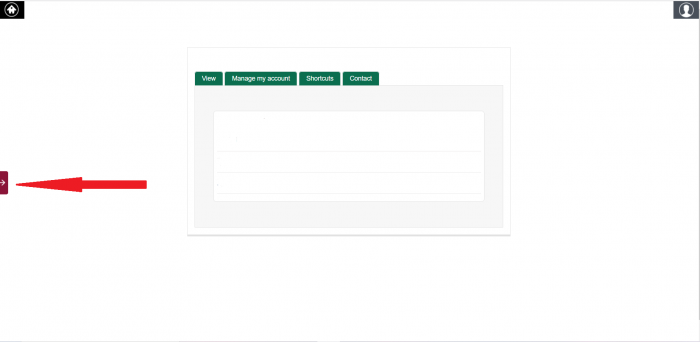
To choose the sort of website to establish, click the Site Register button. Options include Individual Scholar, Small Group, or Department/School. Simply select the website type you wish to create before adding the URL of the website field.

You can now choose a starter content option after registering a URL for your desired site, which will add a default page to your site for you to fill complete afterwards.
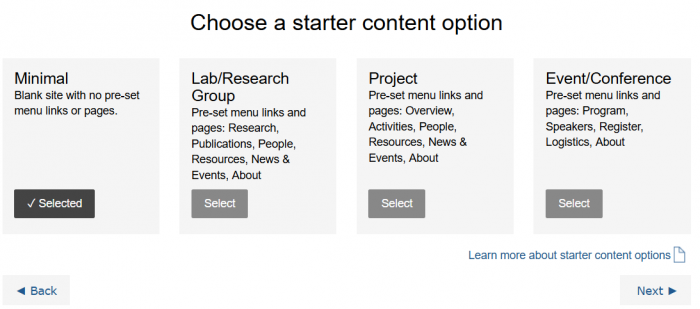
Deciding a theme is the last stage in website creation. Choose one of the many themes in Pages that best fits your website, then click the Finish button.
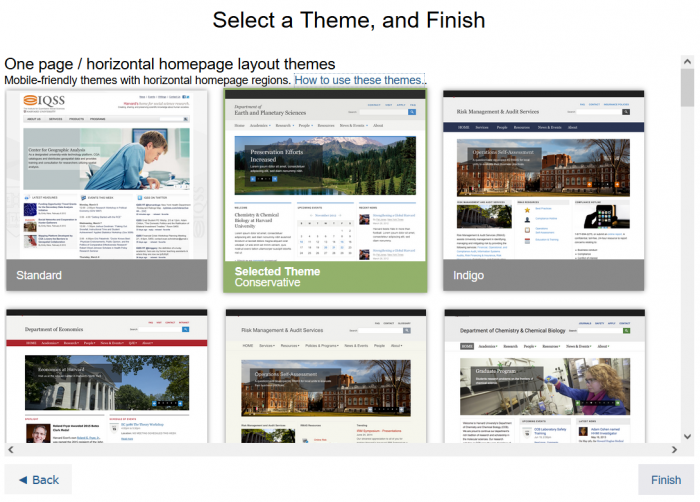
Then, click the Take me to my site button to be redirected to your site's URL, where you can edit and add content material.



