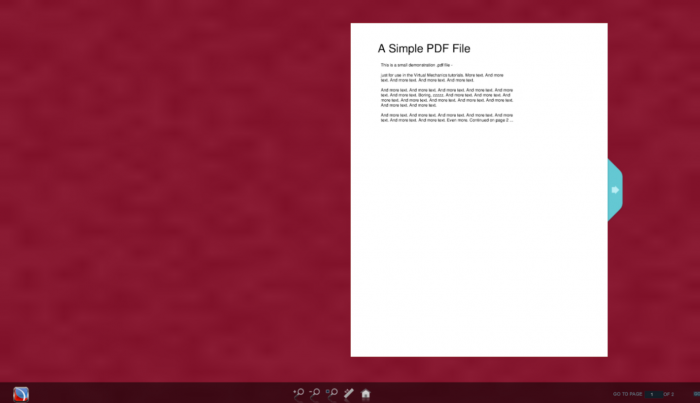Iskomunidad:How to use flipbook: Difference between revisions
| (15 intermediate revisions by the same user not shown) | |||
| Line 1: | Line 1: | ||
== How to use | == How to use Flipbook ? == | ||
The FlipBook URL link address is https://iskwiki.upd.edu.ph. Access to FlipBook is restricted to the constituents of UP Diliman who have access to DilNet accounts. It is an email account used to access UP Diliman services such as FlipBook. Make sure you have a DilNet account or you may request a DilNet account from the University Computer Center (UCC) before using FlipBook. | |||
[[File:Flipbook- | [[File:Flipbook-login.png|700px|center]] | ||
After successfully logged in your DilNet account, you will be redirected to upload a PDF document. Click on the ‘Choose File’ button and browse through your computer’s file explorer to select your PDF file. After choosing the appropriate document, click the ‘Upload now’ button to convert your PDF document into FlipBook content. Wait until the conversion is complete. | |||
[[File:Flipbook- | [[File:Flipbook-uploader.png|700px|center]] | ||
After FlipBook converts your PDF document, your FlipBook details will be displayed. You will be greeted with successful conversion. To get your FlipBook unique URL link address, right-click on the Flipbook text with your mouse or trackpad and then select the ‘Copy link address’ option. Paste the link on your browser engine like Chrome or you may save it in your text/document editors such as notepad or office. The link will be used for sharing through email, text, messaging apps, or post to social media platforms. | |||
To embed your FlipBook in Iskomunidad, right-click on the textarea box with your mouse or trackpad and then highlight all the code. Make sure you already have an Iskomunidad page to paste on the link or you may save it in your text/document editors such as notepad or office. You can follow the ‘[[Iskomunidad:How_to_create_cover_page_for_thesis|How to create cover page for thesis]]’ tutorial to design your Thesis FlipBook in Iskomunidad. | |||
[[ | |||
[[File:Flipbook-link2.png|700px|center]] | |||
[[File:Flipbook- | |||
Finally, the FlipBook interactive content will look like a digital book with flipping animations when navigated. You can navigate through the PDF document by clicking on the left or right arrow buttons for each page. You can zoom in and out the page and change page numbers using the control panel below the FlipBook. | |||
[[File:Flipbook-sample.png|700px|center]] | |||
Latest revision as of 15:45, 23 September 2022
How to use Flipbook ?
The FlipBook URL link address is https://iskwiki.upd.edu.ph. Access to FlipBook is restricted to the constituents of UP Diliman who have access to DilNet accounts. It is an email account used to access UP Diliman services such as FlipBook. Make sure you have a DilNet account or you may request a DilNet account from the University Computer Center (UCC) before using FlipBook.
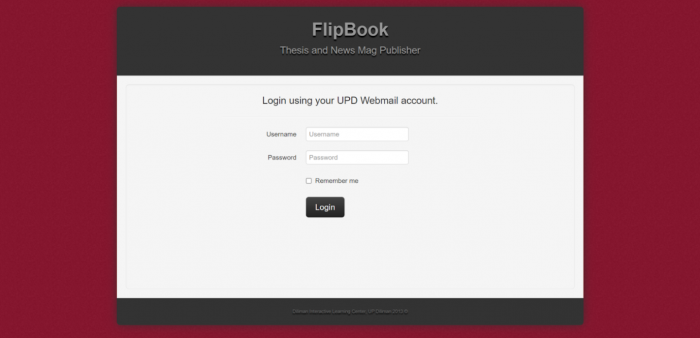
After successfully logged in your DilNet account, you will be redirected to upload a PDF document. Click on the ‘Choose File’ button and browse through your computer’s file explorer to select your PDF file. After choosing the appropriate document, click the ‘Upload now’ button to convert your PDF document into FlipBook content. Wait until the conversion is complete.
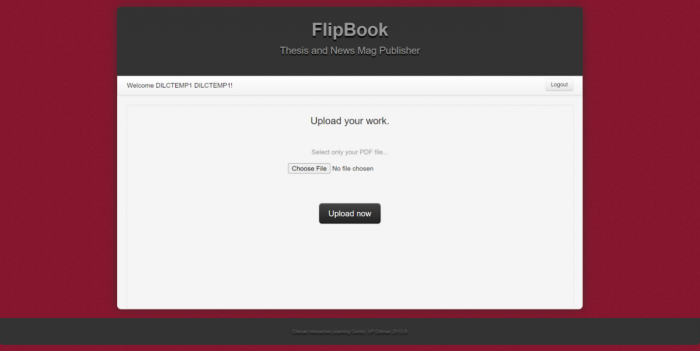
After FlipBook converts your PDF document, your FlipBook details will be displayed. You will be greeted with successful conversion. To get your FlipBook unique URL link address, right-click on the Flipbook text with your mouse or trackpad and then select the ‘Copy link address’ option. Paste the link on your browser engine like Chrome or you may save it in your text/document editors such as notepad or office. The link will be used for sharing through email, text, messaging apps, or post to social media platforms.
To embed your FlipBook in Iskomunidad, right-click on the textarea box with your mouse or trackpad and then highlight all the code. Make sure you already have an Iskomunidad page to paste on the link or you may save it in your text/document editors such as notepad or office. You can follow the ‘How to create cover page for thesis’ tutorial to design your Thesis FlipBook in Iskomunidad.
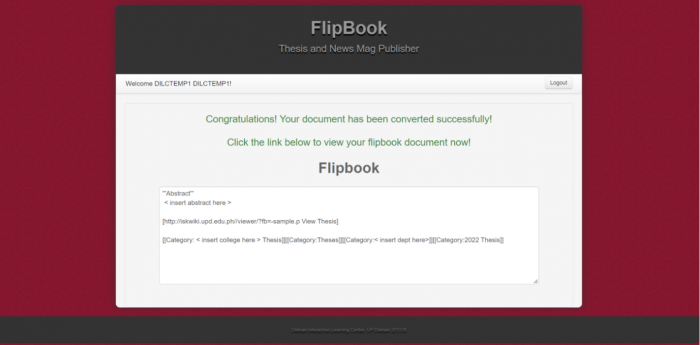
Finally, the FlipBook interactive content will look like a digital book with flipping animations when navigated. You can navigate through the PDF document by clicking on the left or right arrow buttons for each page. You can zoom in and out the page and change page numbers using the control panel below the FlipBook.