Change Design and Theme: Difference between revisions
| (One intermediate revision by the same user not shown) | |||
| Line 1: | Line 1: | ||
Many Website today can change their design instantly by using a prebuilt themes. In Pages we can do that also by selecting your desired themes that are already available. | Many Website today can change their design instantly by using a prebuilt themes. In Pages we can do that also by selecting your desired themes that are already available. | ||
== | == Change Theme == | ||
[[File:Pages-themes.jpg|thumb|center|900px]] | [[File:Pages-themes.jpg|thumb|center|900px]] | ||
<br> | <br> | ||
To change the default theme of your website in Pages go to '''Apperance->Themes''' and select the theme you like for your website then click '''Save for websitename'''. | To change the default theme of your website in Pages go to '''Apperance->Themes''' and select the theme you like for your website then click '''Save for websitename'''. | ||
==See Also== | |||
[[Pages.UPD|Pages.UPD]] | |||
Latest revision as of 14:57, 23 April 2021
Many Website today can change their design instantly by using a prebuilt themes. In Pages we can do that also by selecting your desired themes that are already available.
Change Theme
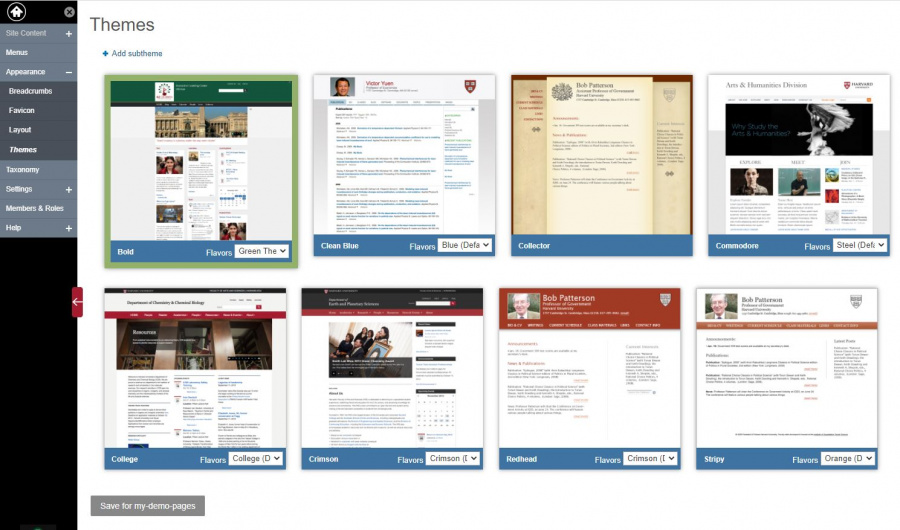
To change the default theme of your website in Pages go to Apperance->Themes and select the theme you like for your website then click Save for websitename.


