Control Panel Navigations: Difference between revisions
| (6 intermediate revisions by 2 users not shown) | |||
| Line 1: | Line 1: | ||
==Site Control Panel== | ==Site Control Panel== | ||
<br>Once logged in, you'll see | <br>Once logged in, you'll see the Menu at the left of your browser. This is where the Site contents, Menu, Appearance, Taxonomy, Settings Members & Roles and Help navigations are located. | ||
<br><br> | |||
[[File:Pages-control-panel-2.jpg|900px|center]] | |||
<br><br><br> | |||
<br> | |||
*'''Site Content''' - area where you can organize, edit and categorize any content you've added to your site.<br> | |||
*'''Menus''' - to customize your website menu <br> | |||
*'''Appearance''' - for selecting themes, editing layout and adding favicon of your website. <br> | |||
*'''Taxonomy''' - Taxonomy for your website. <br> | |||
*'''Settings''' - Enable/Disable Apps, App Settings and Global Settings. <br> | |||
*'''Members & Roles''' - Adding and removing of website members. <br> | |||
*'''Help''' - link to help page. | |||
<br> | <br> | ||
==See Also== | ==See Also== | ||
<br> | <br> | ||
[Pages.UPD|Pages.UPD] | [[Pages.UPD|Pages.UPD]] | ||
<br> | <br> | ||
Latest revision as of 14:08, 23 April 2021
Site Control Panel
Once logged in, you'll see the Menu at the left of your browser. This is where the Site contents, Menu, Appearance, Taxonomy, Settings Members & Roles and Help navigations are located.
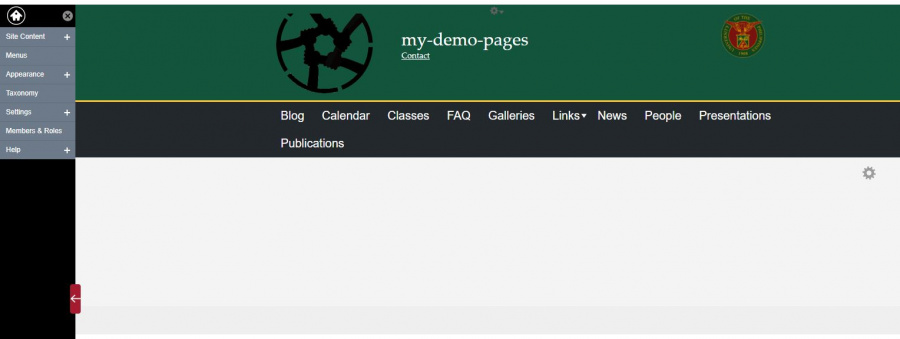
- Site Content - area where you can organize, edit and categorize any content you've added to your site.
- Menus - to customize your website menu
- Appearance - for selecting themes, editing layout and adding favicon of your website.
- Taxonomy - Taxonomy for your website.
- Settings - Enable/Disable Apps, App Settings and Global Settings.
- Members & Roles - Adding and removing of website members.
- Help - link to help page.


