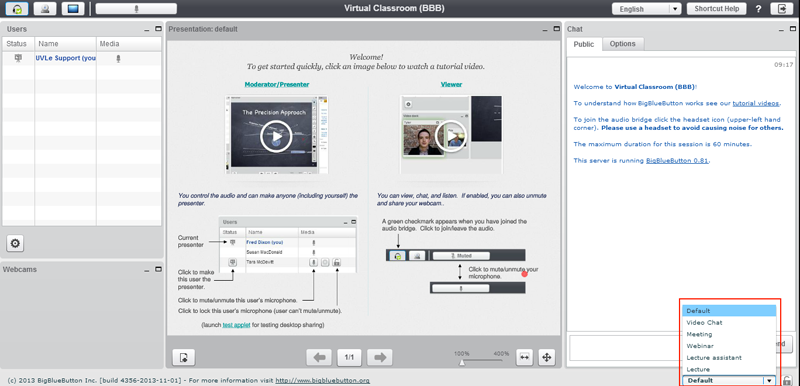UVLe Big Blue Button: Difference between revisions
Created page with "==Big Blue Button== BigBlueButton (BBB) is an open source web conferencing system for distance education. The goal of the project is to enable universities, colleges, and K12..." |
|||
| (14 intermediate revisions by 2 users not shown) | |||
| Line 1: | Line 1: | ||
==Big Blue Button== | ==Big Blue Button== | ||
BigBlueButton (BBB) is an open source web conferencing system for distance education. The goal of the project is to enable universities, colleges, and K12 to | BigBlueButton (BBB) is an open source web-conferencing system for distance education. The goal of the project is to enable universities, colleges, and K12 to deliver a high-quality learning experience to remote students. | ||
BigBlueButton supports real-time sharing of slides (including whiteboard), audio, video, chat, and desktops. It also record lectures for later playback, specifically the slides + audio + chat (see release notes). | {| align="right" | ||
| __TOC__ | |||
|} | |||
BigBlueButton supports real-time sharing of slides (including whiteboard), audio, video, chat, and desktops. It can also record lectures for later playback, specifically the slides + audio + chat (see release notes). | |||
The BigBlueButton project was started in 2007 by Blindside Networks. | |||
The BigBlueButton project was started in 2007 by Blindside Networks. Team UVLe added this activity module so you can fully leverage BigBlueButton's capabilities from within UVLe courses. | |||
This module enables you to: | This module enables you to: | ||
| Line 12: | Line 16: | ||
*Launch BigBlueButton in a separate window | *Launch BigBlueButton in a separate window | ||
*Create a custom welcome message that appears at the top of the chat window when joining the session | *Create a custom welcome message that appears at the top of the chat window when joining the session | ||
*Specify join open/close dates for the session that appears in | *Specify join open/close dates for the session that appears in UVLe's calendar | ||
*Record a session | *Record a session | ||
A less capable system of running a videoconference is via '''[[Google Hangouts on UVLe]]'''. | |||
<br /> | |||
---- | |||
==Recommended Uses== | |||
* alternative class modality | |||
* consultation with individual students or class project groups | |||
* thesis defense, especially involving an off-campus panel member | |||
* interaction with off-campus resource persons | |||
<br /> | |||
---- | |||
==Adding BBB to your course== | ==Adding BBB to your course== | ||
* Click on "turn editing on" button. | * Click on "turn editing on" button. | ||
* Click on "Add an activity or resource" link. | * Click on "Add an activity or resource" link. | ||
* Add activity pop-out will show, click on the BigBlueButtonBN activity | * Add activity pop-out will show, click on the BigBlueButtonBN activity | ||
[[File:Bbb-1.PNG]] | |||
* Supply required fields (*red-labeled input box). | |||
** Tick on the "Open BigBlueButton in a new window" so BBB will not load on parent window. | |||
** Tick on "Students must wait until a moderator joins" so session will not start until you or an assigned moderator logs in. | |||
** Tick on "Record" to record the whole session or the first "Duration" hours. | |||
[[File:Bbb-2.PNG]] | |||
* Save and Return to course | |||
<br /> | |||
---- | |||
==Conducting BBB Class== | |||
* [http://get.adobe.com/flashplayer/ Flash Player plugin] is required to run BBB. | |||
* Allow BBB to access Microphone and/or Camera of your computer. | |||
[[File:Bbb-3.PNG]] | |||
* You can set your screen layout that suits your class. | |||
[[File:Bbb-4.png]] | |||
* Manage who can speak or be seen on the webcam via the Users Panel. | |||
[[File:Bbb-5.PNG]] | |||
* Add a Slide presentation to your class. You can upload any file type (txt, doc, xls, ppt, msofficex). It will be automatically converted to slides. 100 pages is the limit for presentation files. | |||
[[File:Bbb-6.png]] | |||
* Use tools to highlight parts of your presentation. | |||
[[File:Bbb-7.png]] | |||
<br /> | |||
---- | |||
==See Also== | |||
* [[Google Hangouts on UVLe]] | |||
* [[UVLe Activities]] | |||
Latest revision as of 15:49, 4 January 2014
Big Blue Button
BigBlueButton (BBB) is an open source web-conferencing system for distance education. The goal of the project is to enable universities, colleges, and K12 to deliver a high-quality learning experience to remote students.
BigBlueButton supports real-time sharing of slides (including whiteboard), audio, video, chat, and desktops. It can also record lectures for later playback, specifically the slides + audio + chat (see release notes).
The BigBlueButton project was started in 2007 by Blindside Networks. Team UVLe added this activity module so you can fully leverage BigBlueButton's capabilities from within UVLe courses.
This module enables you to:
- Create multiple activity links to on-line sessions within a course
- Restrict students from joining a session until a teacher (moderator) joins the session
- Launch BigBlueButton in a separate window
- Create a custom welcome message that appears at the top of the chat window when joining the session
- Specify join open/close dates for the session that appears in UVLe's calendar
- Record a session
A less capable system of running a videoconference is via Google Hangouts on UVLe.
Recommended Uses
- alternative class modality
- consultation with individual students or class project groups
- thesis defense, especially involving an off-campus panel member
- interaction with off-campus resource persons
Adding BBB to your course
- Click on "turn editing on" button.
- Click on "Add an activity or resource" link.
- Add activity pop-out will show, click on the BigBlueButtonBN activity
- Supply required fields (*red-labeled input box).
- Tick on the "Open BigBlueButton in a new window" so BBB will not load on parent window.
- Tick on "Students must wait until a moderator joins" so session will not start until you or an assigned moderator logs in.
- Tick on "Record" to record the whole session or the first "Duration" hours.
- Save and Return to course
Conducting BBB Class
- Flash Player plugin is required to run BBB.
- Allow BBB to access Microphone and/or Camera of your computer.
- You can set your screen layout that suits your class.
- Manage who can speak or be seen on the webcam via the Users Panel.
- Add a Slide presentation to your class. You can upload any file type (txt, doc, xls, ppt, msofficex). It will be automatically converted to slides. 100 pages is the limit for presentation files.
- Use tools to highlight parts of your presentation.