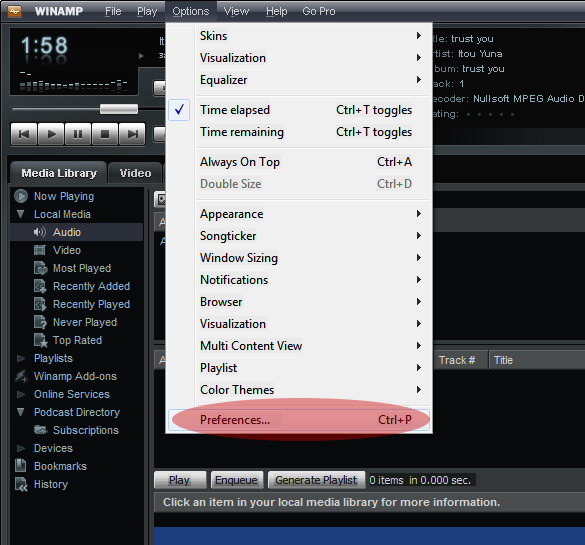UP-FM DJ Broadcasting: Difference between revisions
No edit summary |
No edit summary |
||
| Line 21: | Line 21: | ||
STEP 2: | STEP 2: | ||
[[File:winamp_preferences.png]] | |||
Open the Winamp preferences window by pressing '''ctrl+p''' | Open the Winamp preferences window by pressing '''ctrl+p''' | ||
Latest revision as of 22:02, 15 January 2014
DJ Boadcasting is now supported on UP-FM.
To start broadcasting to UP-FM from your own computer these are the following requirements:
- Windows-based Computer
- Winamp and the Shoutcast DSP
- The DJ login password
STEP 1:
Run the Winamp software.
You can download Winamp from:
and the SHOUTcast DSP from:
STEP 2:
Open the Winamp preferences window by pressing ctrl+p Scroll down to the Plugins section and click "DSP/Effect"
STEP 3:
Select on the Nullsoft SHOUTCast Source DSP v.2.3.2 and then click "Configure Active Plug-in".
STEP 4a:
fill in the login details on the "Output" tab (second tab)
Server Address: updox.upd.edu.ph port: 8505 Stream ID: 2 DJ/user: dilcdj Password: ******
(obtain the dj's password by contacting DILC)
STEP 4b:
configure the encoder settings on the "Encoder Tab" (third tab on second row)
The supported format is MP3.
STEP 5:
click on connect.
If successful, the current song playing on Winamp will be streamed on UP-FM.
On the status box, you should see a timer going up, and bytes sent going up as well.
STEP 6:
If you wish to broadcast through your sound card input, click on the "Input" tab (third tab)
select in the drop down menu, your desired input source.
The input levels are shown on the right side (green bars should be scaling up and down to indicate sound levels)