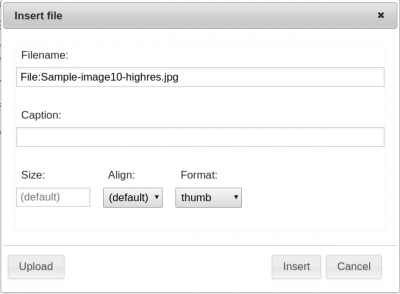Iskomunidad:How to embed and upload media files in iskomunidad: Difference between revisions
From Iskomunidad
No edit summary |
No edit summary |
||
| Line 17: | Line 17: | ||
* Lastly, click Save page at the bottom of the editor. | * Lastly, click Save page at the bottom of the editor. | ||
[[File:Iskomunidad-save-page.png]] | [[File:Iskomunidad-save-page.png]] | ||
* Note: Thumbnails for images with dimensions above 3500x3500 is not possible. Please upload images with dimension below 3500. | |||
Latest revision as of 01:16, 28 January 2020
How to embed and upload media files in iskomunidad?
- First, in the upper right corner of your page click Edit.

It will show the page text editor.
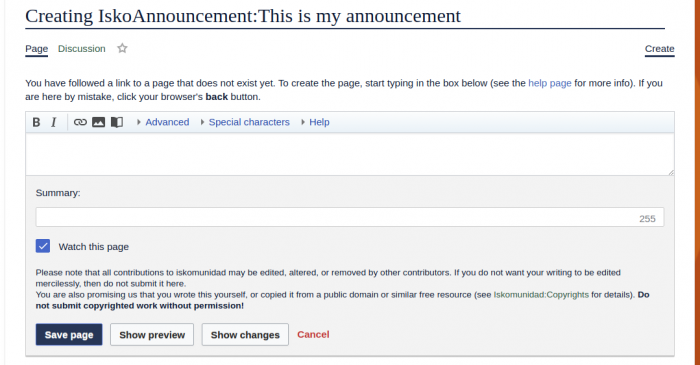
- Second, inside the editor click the embed file.

- Next, Insert file window will show up and you may now click the Upload button.
- Then, inside the Upload file window you may drag or select the file you want to upload and check the checkbox This is my own work before clicking the Upload button.
- You may also provide the details (Name and Description) about the file you are going to upload then click Save.
- Now, the Insert file window will show up. You may also customize the Caption, Size, Alignment, and Format before inserting. Now click the Insert button after customizing.
- Finally, you may also manually customize the argument of the file inside the editor. e.g [[File:SampleFile.png|300px|thumb|center|This is a caption]]
- Lastly, click Save page at the bottom of the editor.
- Note: Thumbnails for images with dimensions above 3500x3500 is not possible. Please upload images with dimension below 3500.