Iskomunidad:How to embed and upload media files in iskomunidad: Difference between revisions
From Iskomunidad
No edit summary |
|||
| Line 2: | Line 2: | ||
* First, in the upper right corner of your page click Edit. | * First, in the upper right corner of your page click Edit. | ||
[[File:Main-content-edit.png]] <br> | [[File:Main-content-edit.png]] <br> | ||
It will show the page editor. <br><br><br> | It will show the page text editor. <br><br><br> | ||
[[File:Iskomunidad-page-editor.png|700px]] | [[File:Iskomunidad-page-editor.png|700px]] | ||
* Second, inside the editor click the embed file. [[File:Iskomunidad-embed.png]] | * Second, inside the editor click the embed file. [[File:Iskomunidad-embed.png]] | ||
Revision as of 05:39, 25 October 2019
How to embed and upload media files in iskomunidad?
- First, in the upper right corner of your page click Edit.

It will show the page text editor.
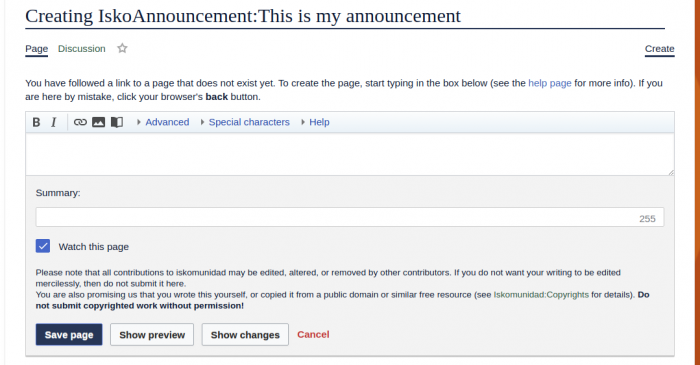
- Second, inside the editor click the embed file.

- Next, Insert file window will show up and you may now click the Upload button.
- Then, inside the Upload file window you may drag or select the file you want to upload and check the checkbox This is my own work before clicking the Upload button.
- You may also provide the details (Name and Description) about the file you are going to upload then click Save.
- Now, the Insert file window will show up. You may also customize the Caption, Size, Alignment, and Format before inserting. Now click the Insert button after customizing.
- Finally, you may also manually customize the argument of the file inside the editor. e.g [[File:SampleFile.png|300px|thumb|center|This is a caption]]
- Lastly, click Save Changes at the bottom of the editor.




