How to detect plagiarism: Difference between revisions
From Iskomunidad
No edit summary |
No edit summary |
||
| Line 2: | Line 2: | ||
==Signs of an Intellectually Dishonest Work== | ==Signs of an Intellectually Dishonest Work== | ||
* | * differences in writing style and vocabulary between earlier work by the student and the recently submitted assignment | ||
* | * amount and complexity of output doesn't seem to reflect time limitation | ||
==Tools to detect plagiarism== | ==Tools to detect plagiarism== | ||
'''On [http://uvle.up.edu.ph UVLe]''' | |||
* Use [http://moodle.org/mod/data/view.php?d=13&rid=4655 '''Crot Tool for Plagiarism Detection''']. It helps teachers detect plagiarized materials that students might have submitted. In your course page, use this feature under "Add an activity" | "Upload a single file"<br /> | |||
[[Image:Crot_plagiarism_detection_tool.png|center]] | |||
The setup should yield something like this<br /><br /> | |||
[[Image:Crot_output.png|center]]<br /> | |||
This output is accessible under the option to view submitted assignments on your UVLe course page. | |||
'''Windows''' | '''Windows''' | ||
* [http://www.scanmyessay.com/ Viper] | * [http://www.scanmyessay.com/ Viper] | ||
* [http://www.safeexambrowser.org/ Safe Exam Browser] | * [http://www.safeexambrowser.org/ Safe Exam Browser] | ||
* [http://people.few.eur.nl/span/Plagiarism/index.htm Pl@giarism] | * [http://people.few.eur.nl/span/Plagiarism/index.htm Pl@giarism] | ||
'''Web-based''' | '''Web-based''' | ||
Revision as of 04:05, 23 May 2011
Before using certain tools, know the substantive issues in plagiarism. There are potentials for misuse or abuse of these tools.
Signs of an Intellectually Dishonest Work
- differences in writing style and vocabulary between earlier work by the student and the recently submitted assignment
- amount and complexity of output doesn't seem to reflect time limitation
Tools to detect plagiarism
On UVLe
- Use Crot Tool for Plagiarism Detection. It helps teachers detect plagiarized materials that students might have submitted. In your course page, use this feature under "Add an activity" | "Upload a single file"
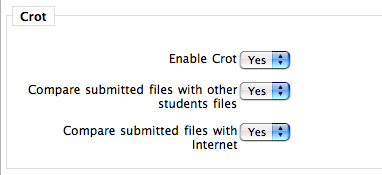
The setup should yield something like this
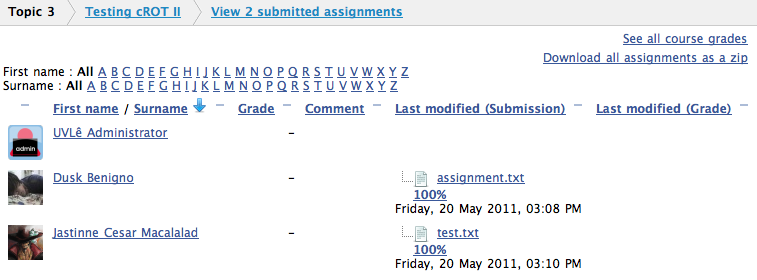
This output is accessible under the option to view submitted assignments on your UVLe course page.
Windows
Web-based
- Turn It In
- Measure Of Software Similarity (Moss)
- Paper Rater
- Plagiaserve
- eTBLAST 3.0 - a similarity-based search engine
Other Resources