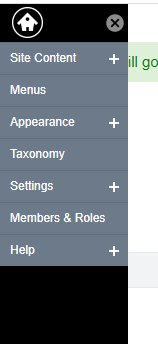Add additional Subpages
Pages and Subpages
You can create your own page and post miscellaneous content of your choice. Perhaps you would like to post your office hours, your departmental contact information, or a message to web site visitors.
How to Create a Page
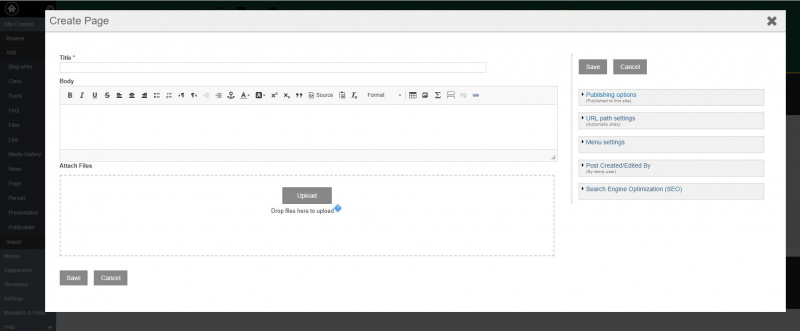
To add a page, navigate to your Menu and click on the Site Content + navigation. From this screen, click the Add -> Pages link and begin entering contents of your page.
You have the ability to create "Tags" or categories for every page. You can also use existing tags that you had created previously for other content. Visitors can also find specific pages by browsing the categories that you have selected for it. You also have the ability associate images or files with any page.
Pages do not appear publicly on your site automatically after saving. You can make the page publicly viewable by either:
1) Creating a menu link when saving or editing the page. The form to enter page information will also contain a field for you to enter a menu link. If you create a menu link for the page, the menu link will appear on your site. Subsequently, clicking on this menu link will display the page that you created.
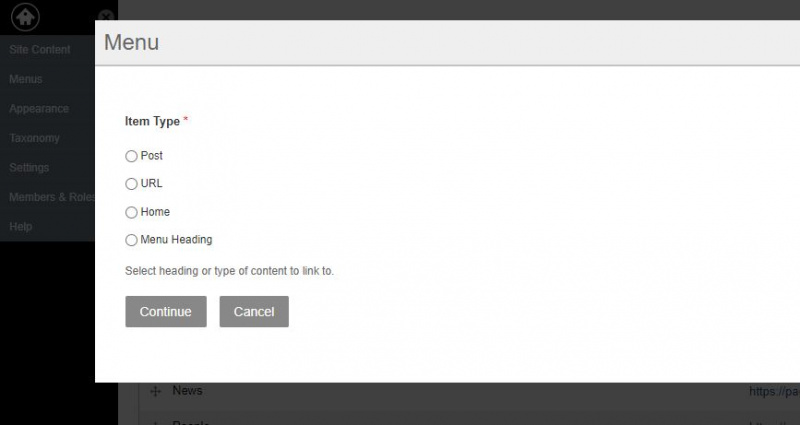
You can view and manage Pages by navigating to the Control Panel and clicking on the "Content" button . On the left column you will see a "Page" link that will display a list of your pages. Visitors can find specific pages by browsing the category that you have selected for it.