Crossword: Difference between revisions
| (One intermediate revision by the same user not shown) | |||
| Line 1: | Line 1: | ||
==Crossword Game== | ==Crossword Game== | ||
<br/> | <br/> | ||
This game takes all the words from a glossary or quiz short answer questions and generates a random crossword puzzle. The teacher can set the maximum number of columns, rows and words for the crossword puzzle. Student can press the button "Check crossword" to check if the answers are correct. Every crossword is dynamic so it is different | This game takes all the words from a glossary or quiz short-answer questions and generates a random crossword puzzle. The teacher can set the maximum number of columns, rows and words for the crossword puzzle. Student can press the button "Check crossword" to check if the answers are correct. Every crossword is dynamic, so it is different for every student. <br/> Here's its [http://uvle.up.edu.ph/mod/game/view.php?id=53394 demo page for students on UVLe]. | ||
<br/> | <br/> | ||
| Line 25: | Line 25: | ||
=See Also= | =See Also= | ||
* [[UVLe Activities]] | |||
* [[Uvle#Modules.2C_Plugins.2C_and_Blocks|Modules, Plugins and Blocks]] | * [[Uvle#Modules.2C_Plugins.2C_and_Blocks|Modules, Plugins and Blocks]] | ||
* [[UVLe Quiz and Assignment]] | * [[UVLe Quiz and Assignment]] | ||
* [[Uvle|UVLe]] | * [[Uvle|UVLe]] | ||
Latest revision as of 18:56, 12 November 2013
Crossword Game
This game takes all the words from a glossary or quiz short-answer questions and generates a random crossword puzzle. The teacher can set the maximum number of columns, rows and words for the crossword puzzle. Student can press the button "Check crossword" to check if the answers are correct. Every crossword is dynamic, so it is different for every student.
Here's its demo page for students on UVLe.
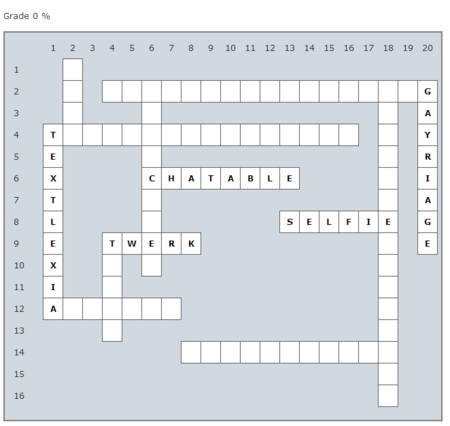
How to add Crossword puzzle to an UVLe course
1. In your course page, click Turn Editing on
2. Add an activity by clicking the Add an activity or resource
3. Under Activity Menu particularly on Games activity, select Crossword then click Add button
You will be redirected to the Games Activity Settings page
4. Activity Name - it is user-defined
5. Source of questions - choose:
- glossary - if there is an existing glossary on your course page
- quiz - quiz that consists of short answer questions
6. Edit Crossword Options
7. Click Save and display to view your game. Enjoy!
